Image upload limit for a Blog
I got a call from the head of communications from one of my customers past week. They’ve started using HCL Connections recently and she has been writing blog posts which are posted on the company’s intranet page (using Engagement center). When she wanted to write her next blog and tried to import an image in it, she got an error message telling her that she crossed the 4 MB limit for uploading images in her blog.
I don’t know if this is common knowledge, but as I so far never installed the first Connections environment at a customer (I’ve only done upgrades), it wasn’t common knowledge for me. The default upload limit for images in a Blog (so the entire blog, not just an article) is 4 MB. If you want to change that, you need to open the Manage page of the Blogs application (only available if you have the admin role in the Blogs application in WebSphere).
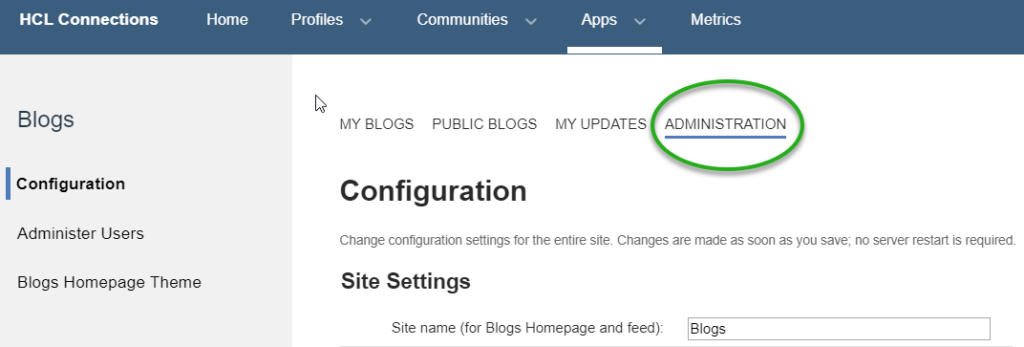
Here under File Upload settings you have the setting for the Max file size and the Max directory size per blog. I think 1 MB as Max file size is fine or even high as 1 MB is pretty big for a Blog picture. Especially if that blog is posted on a homepage using Engagement Center. 4 MB for the max directory size however is very small. I upped it to 100 MB for now, but will see if it needs to be upped even further.
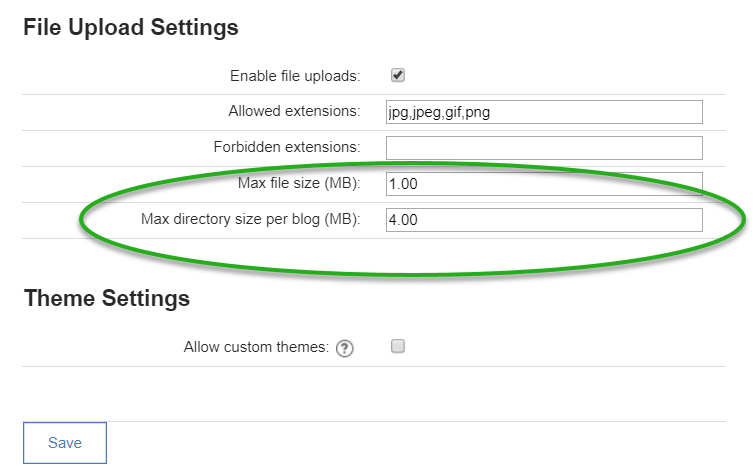
In a large domain which I administer, this setting was set to 1 GB. That however has a risk. When there are many images in the BLOGS_UPLOADED_IMAGES folder, the Blogs application can become very slow when trying to pick an image from this folder. As a result I have seen blog owners uploading the same image over and over as they dreaded picking it from the uploaded images folder. The solution is to create separate folders and put images in those folders. Then picking them from there when writing a blog. This however takes an extra step.

