Favicons in Connections 6.0
Many companies like to add their own colourscheme to their IBM Connections environment. My main client uses an orange colour scheme and the default IBM blue clashes pretty hard with that. That also counts for the favicons. Favicons are those icons you see in the tabs of the browsers like these ones for the login page and the files application:
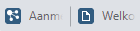
In our current IBM Connections 5.5 environment we therefore changed all the favicons to the orange logo of the client using the information in this article written by Wannes Rams a while ago. While adding the customisations to our new Connections 6.0 CR3 environment, I however noticed that this method no longer works.
I contacted IBM support about this and it turns out IBM has changed both the directory and names for the custom favicons in 6.0. If you want to customise your favicons you need to put the icons in this directory:
<CONNECTIONS_CUSTOMIZATION_PATH>/javascript/com/ibm/oneui3/styles/imageLibrary/Icons/ComponentsDarkBlue
where CONNECTIONS_CUSTOMIZATION_PATH is the path that’s referenced in your WebSphere variables. In my Windows environment that corresponds to:
C:\IBM\Connections\data\shared\customization\javascript\com\ibm\oneui3\styles\imageLibrary\Icons\ComponentsDarkBlue
To this directory you need to add a file for every favicon you want to customise. The filenames of the favicons should be:
- Activities_Browser.ico
- Blogs_Browser.ico
- Bookmark_Browser.ico
- Connections_Browser.ico
- Communities_Browser.ico
- Contacts_Browser.ico
- Files_Browser.ico
- Forums_Browser.ico
- Home_Browser.ico
- Metrics_Browser.ico
- Wikis_Browser.ico

